If you do not have a Skrill account, you can register directly on our website or Skrill website.
Select Skrill on our website under the option My Account, Pay-in/Payout, on the Payout tab, and enter the amount of payment and submit, a new window will open where it is necessary to select the Signup option in order to register to Skrill.
Or, open the account on the Skrill website by selecting Login, that will open the new page for you where you select Sign up button or directly select the option “Open a free account”.
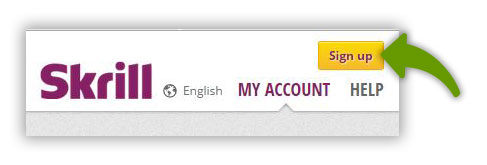
Please pay attention to the accuracy of entered data when opening the Skrill account, because Skrill will require account verification later on and you will need to enter the same data.
To open a new account, enter your active e-mail address that will serve as your User name for the Skrill account. Also, enter the password you will use for logging to the Skrill account and confirm it by re-entering, confirm the details by clicking the “Next” button.
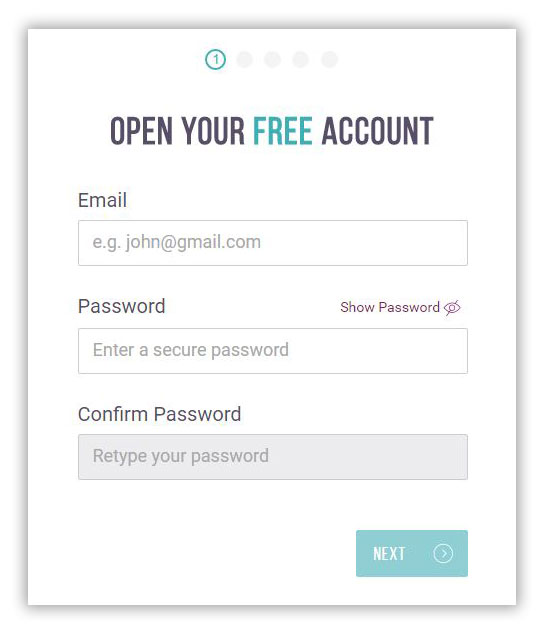
Enter your personal data: first name, family name and date of birth. Confirm the entered data by clicking “Next”. 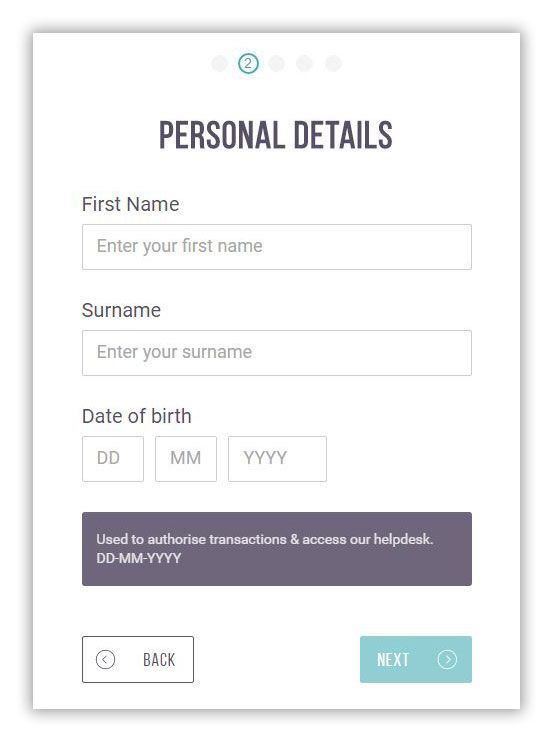
Select the country you live in from the drop-down menu “I live in” and select the currency you wish to use with the Skrill account from the drop-down menu “I use”. Have in mind that subsequent changes of the Skrill account are not possible. Confirm the entered data by clicking “Next”.
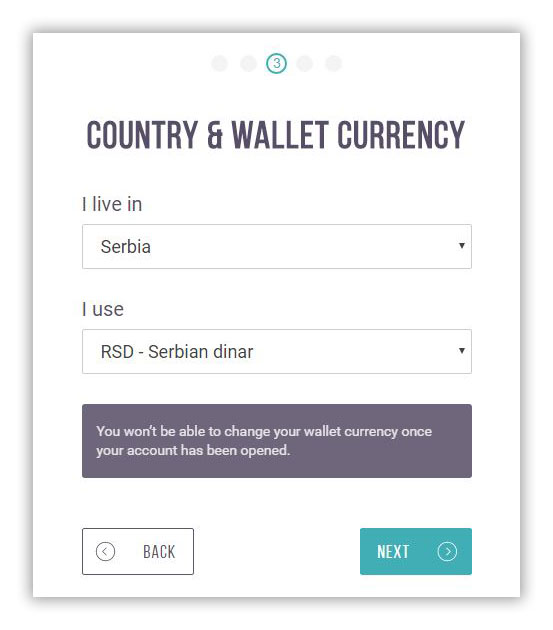
Enter your residential address in the field “Address 1”, the field “Address 2” is not mandatory, but you can use it for your secondary address, enter your town in the “City” field and select images with items required and click on “Verify”.
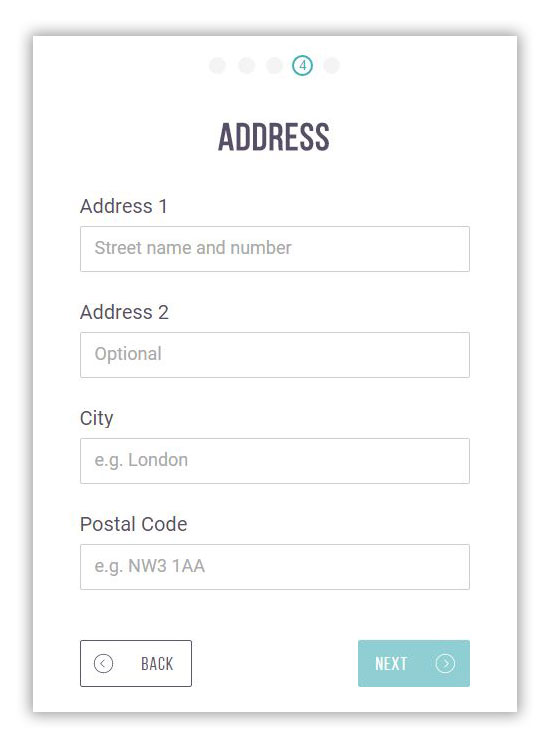
Finally, after you have fulfilled the registration form and read the Skrill Terms of Use, select the option accepting the rules and Skrill terms of use. Create the Skrill account by clicking the “Open Account” button.
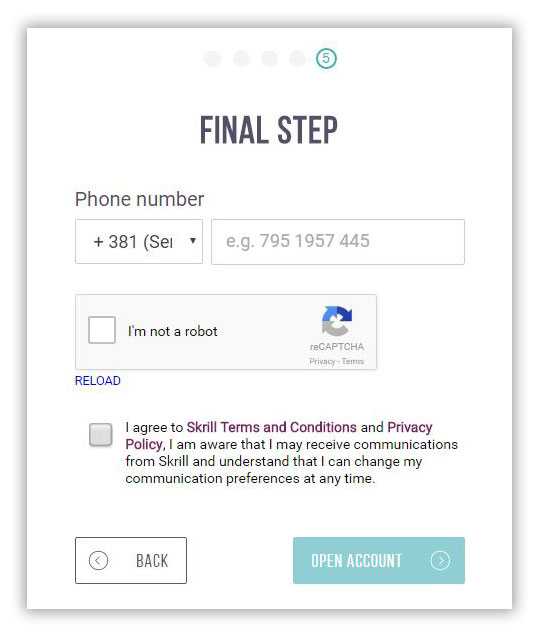
A new window opens notifying you that you need to verify your e-mail address entered during the account creation and select the option “Cards and Bank Accounts” to deposit the money to Skrill account and be able to use it. Then select “Continue to my account” that leads you to your Skrill account.
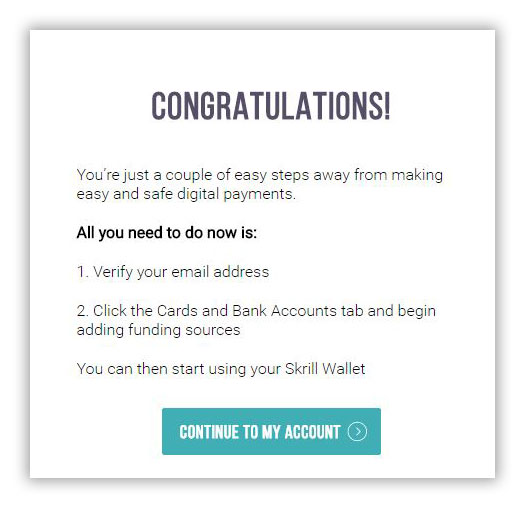
When you open your Skrill account you will receive a message that you should confirm your e-mail address. *You confirm the e-mail address by logging to your e-mail and confirming the Skrill registration.
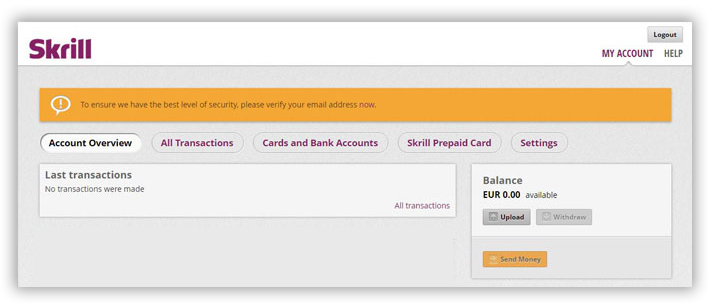
The cards you will use for pay-in and payout related to your Skrill account can be linked in the “Cards and Bank Accounts” option by selecting “Add Credit or Debit Card” button.
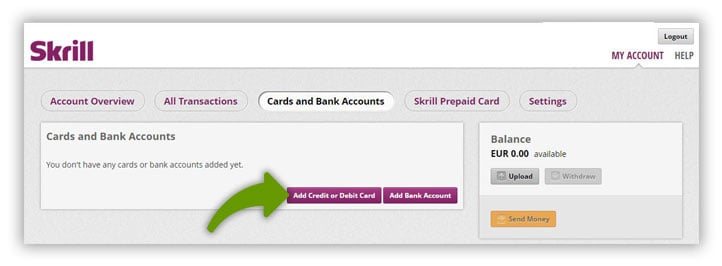
To link the card to your Skrill account in the option “Add Cards” enter the number of your card, card expiry date and the safety code (3 digits on the back of your card). Confirm the entered details by clicking “Save and verify card”.
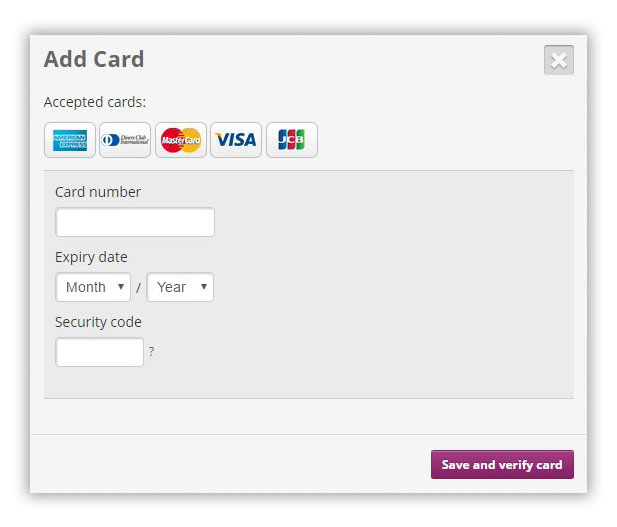
The next step requires you to verify the card you entered after which you will be able to pay the money to the Skrill account and increase the limit of transactions. The verification is executed in the following manner:
After each payment to Skrill you are asked to set for what purpose you will use the sum paid in.
Skrill requires you to enter the purpose of usage for the money paid in. “Non-gambling” is the default setting, but have in mind that the money paid for this purpose cannot be used for betting.
Confirm the payment from your card to the Skrill account and card verification by clicking the button “Debit amount and verify”.
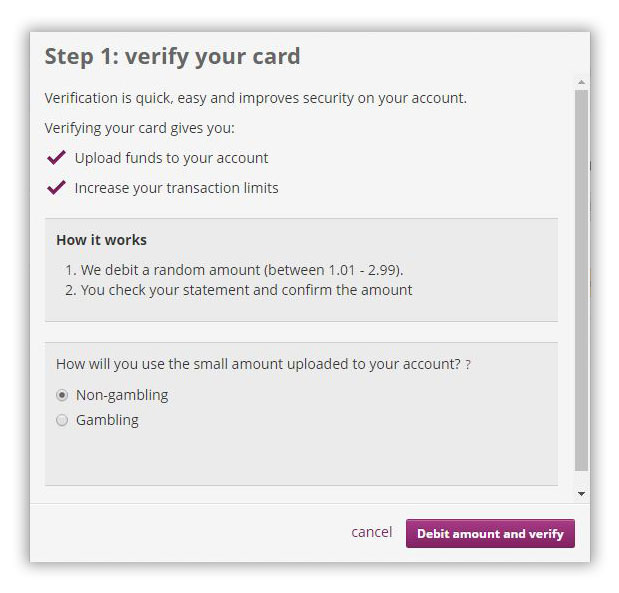
If you plan to use the money paid in for betting select “Gambling”, have in mind that the money paid in as “Non-gambling” cannot be used on our website. Confirm the payment from your card to the Skrill account and card verification by clicking the button “Debit amount and verify”.
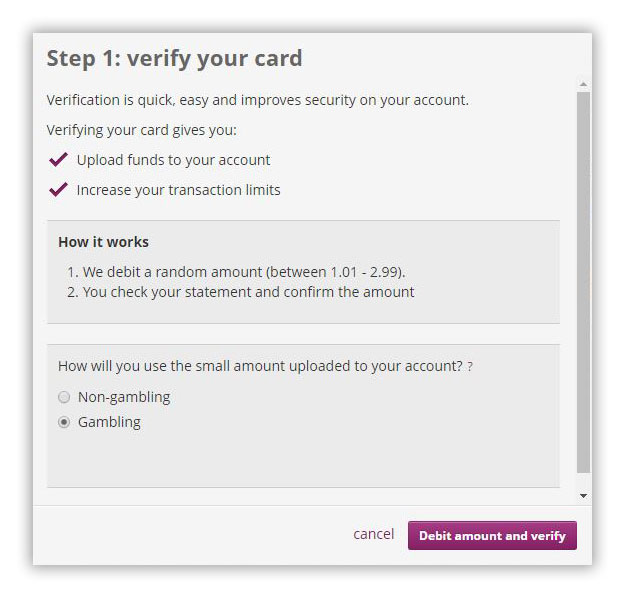
To verify your account in the “Help” option, select “My Account”.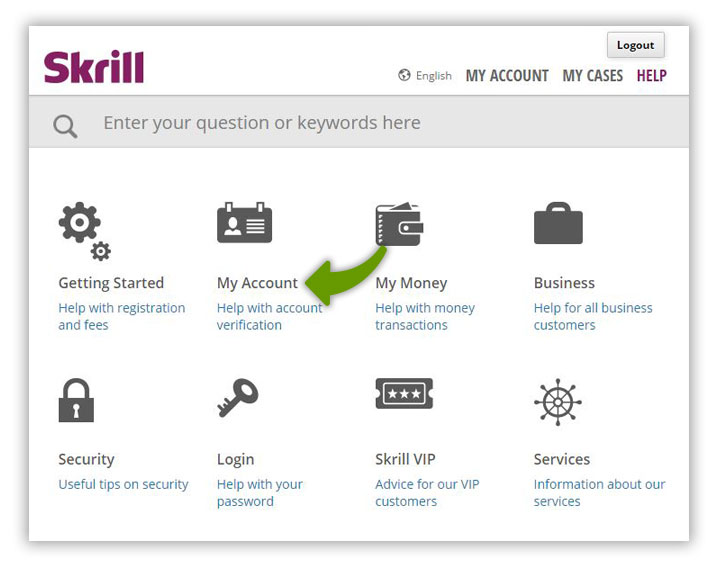
*In the My Account option you can find the most frequent questions and responses that will facilitate the usage of the Skrill account.
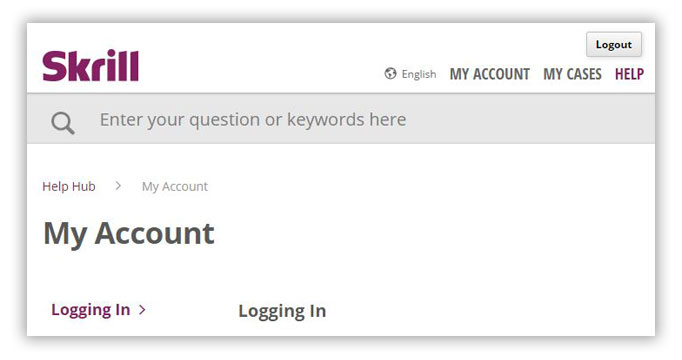
*Skrill account verification instructions are located in the “Account Verification” option in “My Account”
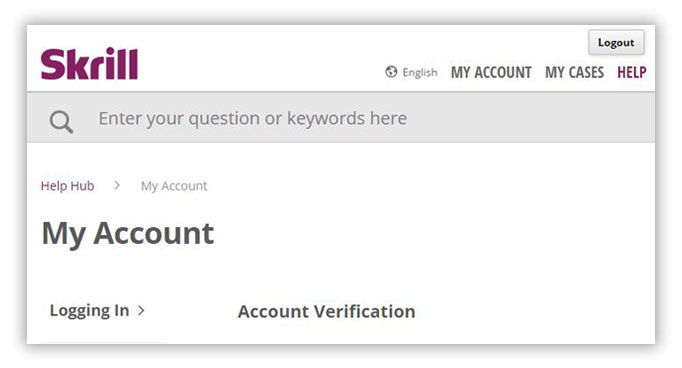
You can verify your account by selecting “Limits & Verifications” in “Settings”. For Skrill account verification you should prepare scanned valid ID card or Driver’s License (the documents can be scanned using web camera during the verification process). If your identification document does not include your current address entered on account opening prepare an address verification document such as recent bill or bank statement. Clicking the button “Continue” starts the account verification.
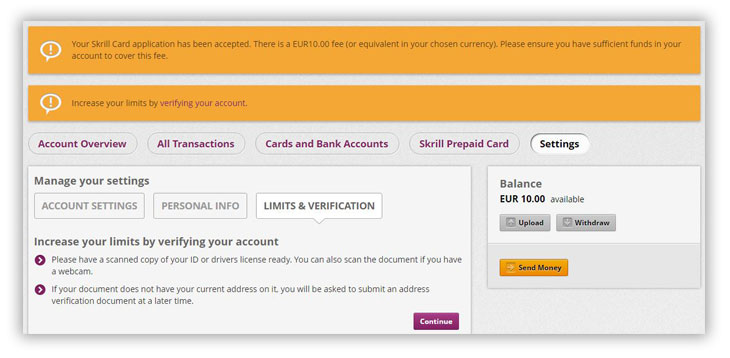
Select the “Start verification” button to start the verification after you have prepared all required documents for Skrill account verification.
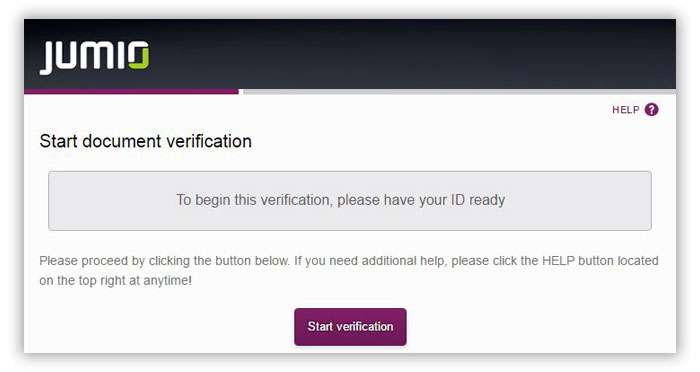
Select the country issuing the identification document that will verify your account in the “Choose issuing country” option, and, by clicking on the image of the passport, ID card or the Driver’s License, select the type of the identification document you will use to verify the account.
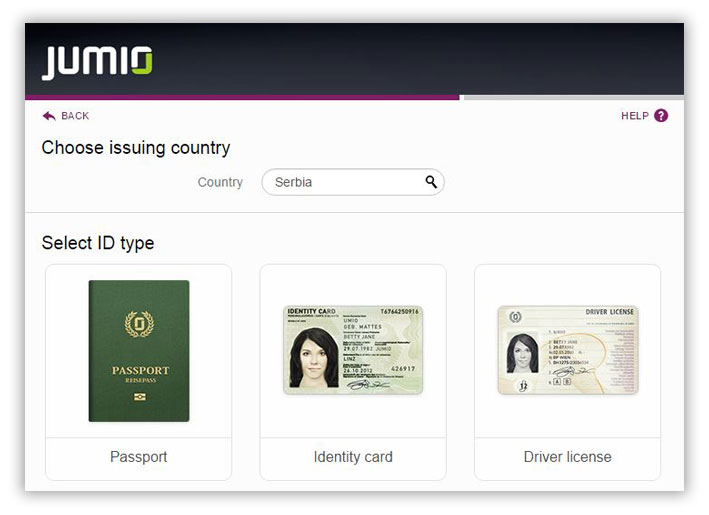
First, it is necessary to upload the front page of your document (ID card in the example given), by clicking Choose File a window will open where you should upload the image of the front page of the ID card, taking into account it is under 8 MB in size and in JPG or PNG format. After image selection the verification is continued by clicking the “Continue” button.
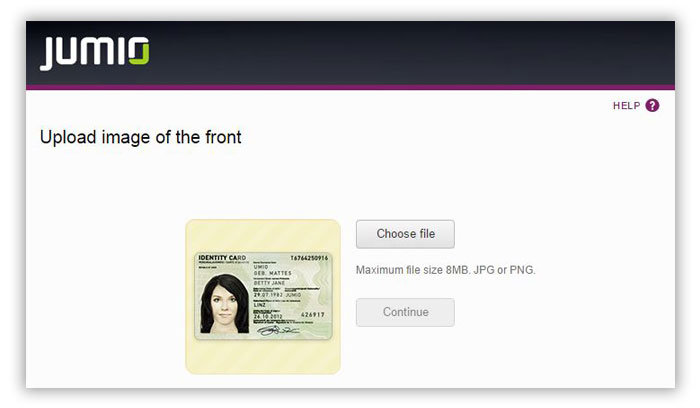
The image sent is analyzed instantly, please do not close the window while the analysis is ongoing. The analysis lasts for 1 min maximum.
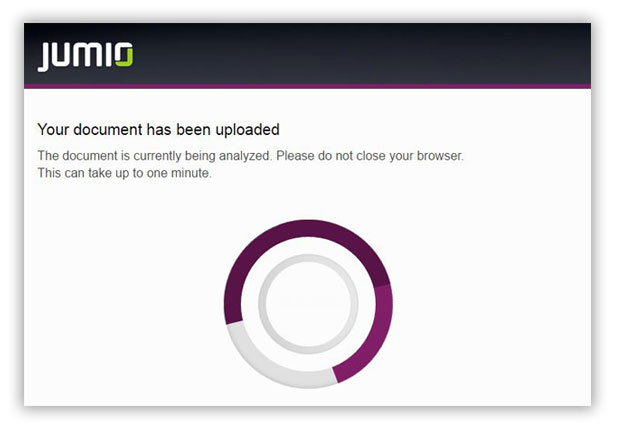
You can use your Skrill account after the verification.